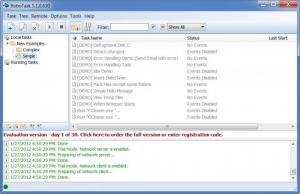RoboTask
7.4
Size: 90.3 MB
Downloads: 5990
Platform: Windows All
There are moments when we wish the computer could do all the work for us. Even if they are not complicated, repetitive tasks tend to be tedious. Automating them can save you time and increase your productivity. Robo Task will let you set your computer to automatically perform any action. With its macro recording feature, you can even automate actions that require mouse or keyboard input.
The small size of the setup package (4.89) can be handled even by a slower Internet connection. Installing the software is a smooth operation, during which you just need to specify an installation folder and choose what shortcuts to place.
You will already find a series of automated tasks, all placed in different folders, which can be accessed from the navigation pane on the left side of the window. You can also move them from one folder to another by dragging and dropping them. Creating a new task involves populating a list with pre-set actions which will be performed in order. The actions you can add are far too many to count. Fortunately, they are organized by category in a tree structure. These include running a program, printing a document, logging off, showing a message, copying or moving a file, and many more. Another way to go is recording a macro. The designated button can be found beneath the actions list. After clicking it, you only need to start performing actions on your computer and after you're done, you can click the stop button on a small window which will be present during the recording.
The actions list can be found on a tabbed window which will show up when you click the Create New Task button. Under the next tab you can add trigger events the same way you add actions. This way, you can set a task to be triggered by simple things, like a hot key, or advanced ones, such as changes on the display, a certain device and more. For example, you can select an action, like launching a program, and set it to be triggered at a certain hour. When the system's clock reaches that hour, the program will be launched.
Other tabs include additional options for tasks like disabling or deleting them after completion, what should happen in case an error occurs, or setting a log level. After you're done with setting up a task, it will appear as a new entry on the main window and it can be enabled or disabled from a context menu when right clicking it. If enabled, a task will be launched, depending on the trigger you have set. Alternatively, you can run the task directly, without having to wait for its trigger. Just select it and click the start button, found on the toolbar.
Pros
The list of actions you can find while creating a new task is very long. If you also take the macro recording feature into account, then the actions you can automate are virtually limitless.
Cons
Users without too much experience can be overwhelmed by the program, at least when they run it for the first time. By letting Robo Task run in the system tray, any action on your computer can be performed by using a hot key or it can be triggered by other variables which don't involve human intervention.
RoboTask
7.4
Download
RoboTask Awards

RoboTask Editor’s Review Rating
RoboTask has been reviewed by Frederick Barton on 08 Feb 2012. Based on the user interface, features and complexity, Findmysoft has rated RoboTask 4 out of 5 stars, naming it Excellent